Stack $TINU Jettons
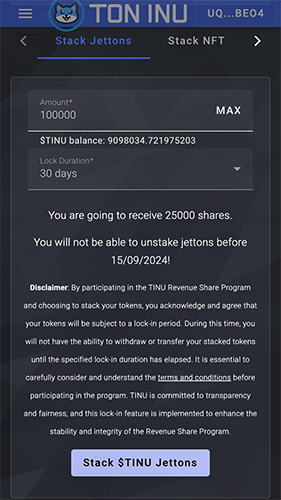
How to Stack $TINU Tokens
Stacking your $TINU tokens is a straightforward process that allows you to participate in the $TINU Revenue Sharing Program and earn rewards. Follow these simple steps to get started:
-
Access the TINU dApp
Open the TINU dApp through your preferred browser or Telegram Mini App. Ensure that your wallet is connected to the dApp. -
Navigate to the Stacking Section
Once inside the dApp, locate and click on the "Stacking" option from the main menu. -
Select the "Stack Jettons" Tab
On the Stacking page, click on the "Stack Jettons" tab to access the stacking options for your $TINU tokens. -
Choose Your Lock-In Period
Select the desired lock-in period for your $TINU tokens—30, 90, or 180 days. Remember, longer periods yield more shares and, therefore, higher rewards. -
Enter the Amount of $TINU to Stack
Specify the amount of $TINU tokens you want to stack. Ensure you have enough tokens in your wallet to cover this amount. -
Confirm and Lock Your Tokens
Review the details of your stacking, then confirm the transaction. Your $TINU tokens will be locked in the smart contract for the selected period. -
Monitor Your Stacking
After stacking, you can monitor your progress and pending revenue directly within the dApp. You can also manually claim your share of the revenue whenever you like. -
Emergency Withdrawal Option
If you need to access your stacked tokens before the lock-in period ends, you can use the emergency withdrawal option. However, a proportional amount of your stacked tokens will be burned (between 20% to 80%, depending on the remaining lock time). Read more about Emergency Withdrawal. -
End of Lock-In Period
Once the lock-in period is complete, you can withdraw your stacked tokens by clicking the "Unstack" button
By stacking your $TINU tokens, you're now part of the $TINU Revenue Sharing Program and on your way to earning your share of the ecosystem's revenue!